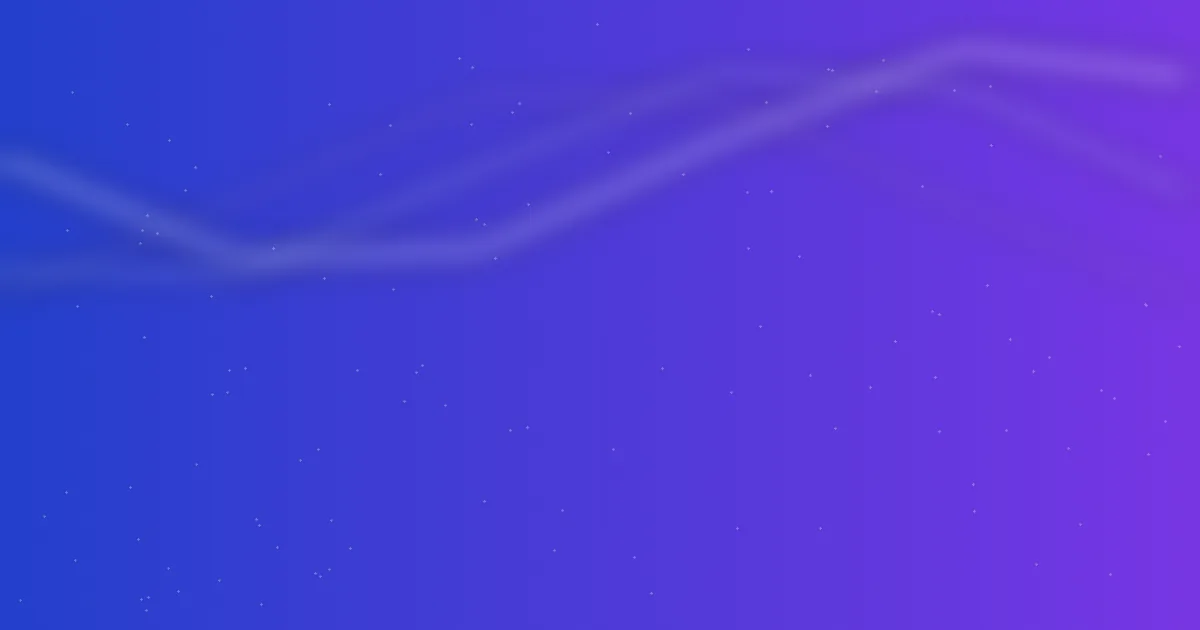
Mastering Character Consistency & Cinematic Quality in Veo 3
Mastering Character Consistency & Cinematic Quality in Veo 3
Even strong prompts can fall apart if characters drift or the camera isn't grounded. Here's how to lock identity, control motion, and keep audio realistic so your Veo 3 outputs look consistently professional.
The Character Consistency Template (15+ Attributes)
Specify a complete identity block and reuse the exact wording across prompts.
[NAME], a 32-year-old Black British man with closely cropped coily hair, deep brown almond eyes, neat goatee, high cheekbones, medium athletic build at 178 cm, relaxed upright posture, measured hand gestures, calm confident demeanor, matte navy overshirt over sand tee, slim black watch, small silver hoop in left ear, warm baritone voice with London accent, smiles subtly when emphasizing key points.
Required coverage: age, ethnicity, hair, eyes, facial features, height/build, posture, mannerisms, clothing (style/color/fit), accessories, emotional baseline, voice, distinctive features.
Rule: Keep wording identical to achieve visual and behavioral continuity across episodes and channels.
Camera Movement Mastery
Veo 3 responds best when you place the camera explicitly.
Style: Medium shot, camera at chest height on a 45° angle to subject (thats where the camera is), gentle 10% dolly-in, 24fps, neutral grade.
Useful moves:
- Dolly in/out – Intensify focus or open context.
- Pan/Tilt – Reveal information cleanly.
- Tracking – Follow action without jump cuts.
- Crane – Add drama and spatial context.
- Handheld – Introduce energy (use sparingly to avoid shake).
Preventing Audio Hallucinations
Always define the soundscape and forbid noise you don't want.
Sounds: quiet office ambiance, soft HVAC hum, no music, no crowd, broadcast-quality mic, clean studio acoustics. Technical (Negative): no audience sounds, no reverb wash, no random music cues.
Dialogue syntax that avoids subtitles:
She looks into the lens and says: "This saves me an hour every day." Tone: assured, conversational.
The colon before quoted dialogue prevents subtitle overlays.
Quality Control with Negative Prompts
Keep this block handy and tailor it per project:
Technical (Negative): subtitles, captions, watermark, text overlays, poor lighting, low resolution, artifacts, unwanted objects, inconsistent character appearance, audio sync issues, cartoon effects, distorted hands, oversaturation, compression noise, shaky cam.
Before vs After: A Quick Example
Before (inconsistent):
Woman unboxes a product, shows it to camera, talks about features. Office background.
After (consistent & cinematic):
Subject: 28-year-old South Asian woman, shoulder-length wavy black hair, warm brown eyes ... confident posture ... minimal gold studs. Action: She unboxes the product, lifts toward camera, rotates 30°, taps the primary feature, slight nod on emphasis. Scene: Modern workstation, diffused daylight from left, matte desk, plant, mug. Style: Medium close-up, camera at eye level (thats where the camera is), slow 8% dolly-in, 16:9, 24fps, neutral grade. Dialogue: She looks into the lens and says: "In eight seconds, I'll show you why this matters." Tone: calm, friendly. Sounds: quiet office ambiance, no music. Technical (Negative): no subtitles, no watermarks, no text overlays, no shaky cam.
Implementation Checklist
- Paste a fixed character block in every prompt.
- Add explicit camera position + motion.
- Define environmental audio + forbid noise.
- Include a strong negative prompt.
- Keep total duration ≤ 8 seconds for clarity.
Related Reading
Want 1000+ structured prompts you can remix?
Join thousands of creators using our proven prompt library to create professional Veo 3 videos consistently.